|
What is the difference between stand-alone and Photo-Brush XTR version?
The Stand-Alone works as a separate program where you can load the image, adjust it and then save it.
The Photo-Brush XTR plug-in is a special version which works inside the Photo-Brush image editor.
The XTR plug-in version has many benefits:
- The XTR version is much smaller because it doesn't have the code for loading, saving etc. It uses the Photo-Brush functionality, so you have more control about formats and JPG compression.
- With Photo-Brush you can apply many other different effects and corrections or other filters and even other XTR tools. Because it is in one environment you don't have to save the image after each step - you work on it, apply any number of filters and when you are ready save it.
- Photo-Brush has Undo and many amazing photo editing functions.
If you didn't try Photo-Brush yet, do it now! You will be surprised how powerful it is.
It has many professional tools for image adjustment, color correction and amazing set of tools for photo-retouch.
Also it supports Adobe Plug-Ins, Natural and Artistic painting brushes, Image Nozzles and much more.
See the Photo-Brush home page for more info.
|
|
How to install XTR version to Photo-Brush
All XTR files must be in the Extras folder.
Locate your Photo-Brush folder, open it in Explorer and find Extras folder.
Copy the *.XTR plug in there.
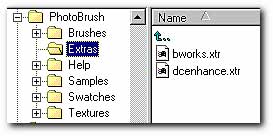
The next step is go to Photo-Brush, open menu Image, then sub-menu Extras.
Now click on the Extras Manager item.
Photo-Brush will show what XTR plug-ins found in the Extras directory and from now it will display them in the menu below the Extras Manager.
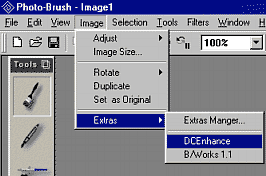
|
